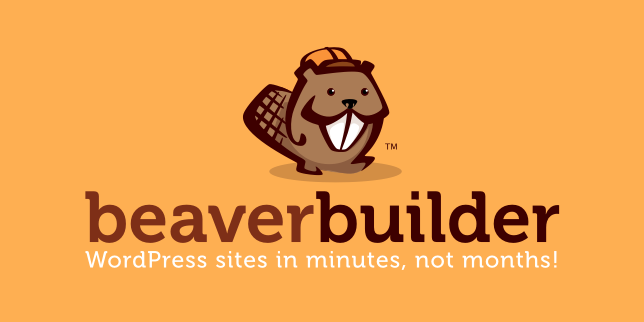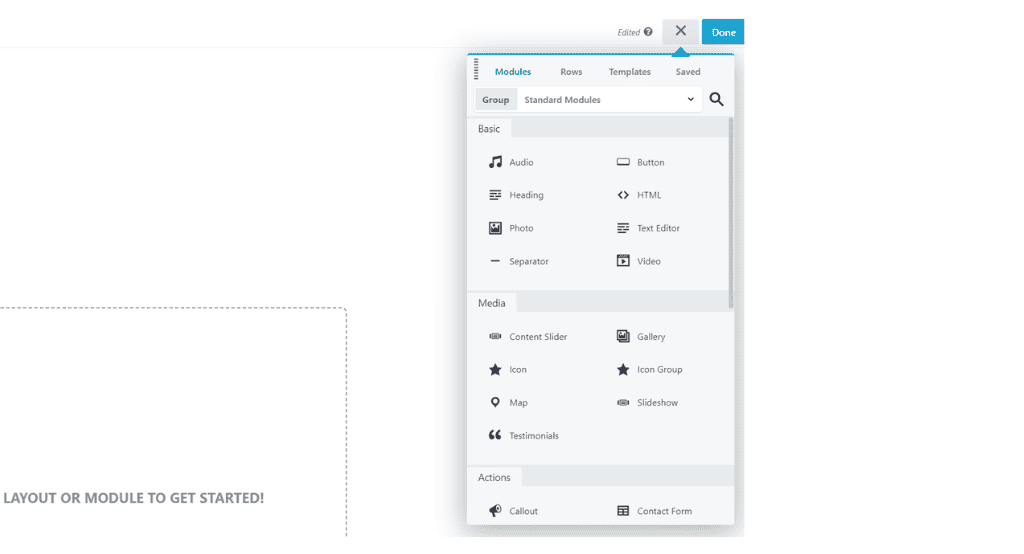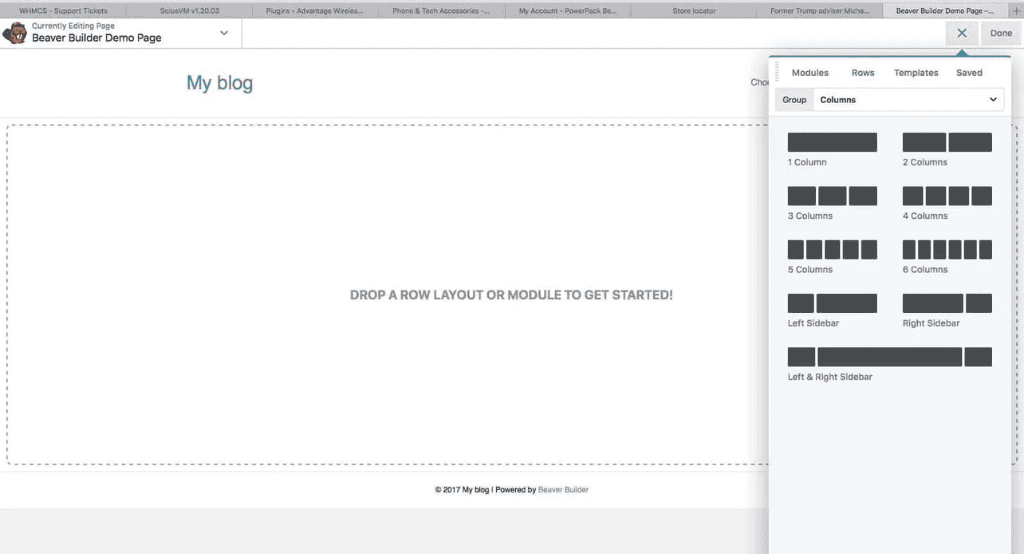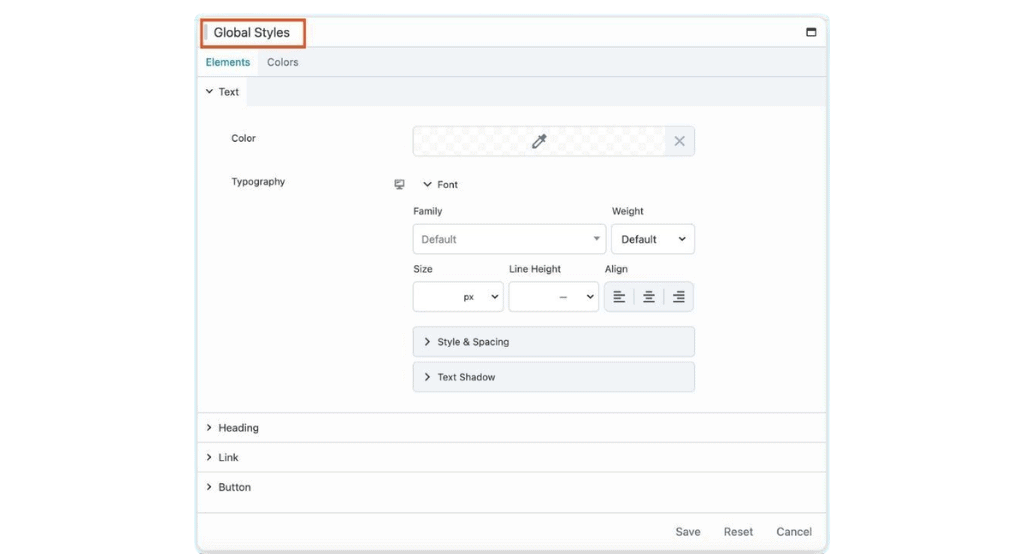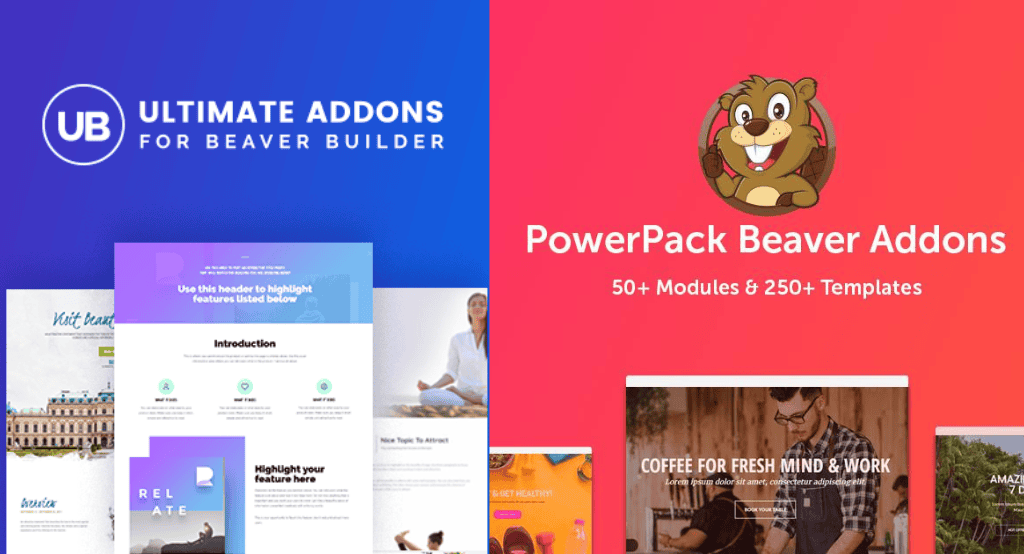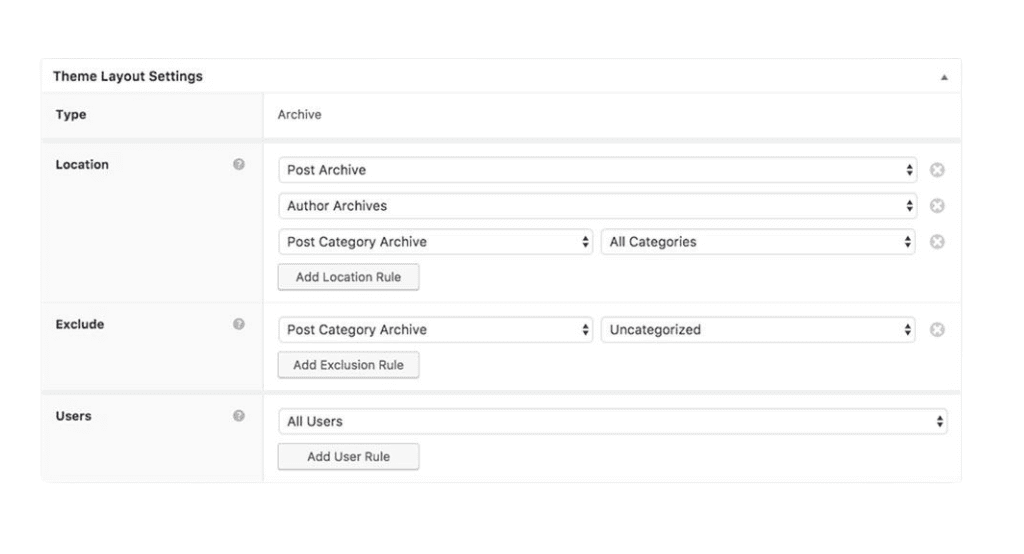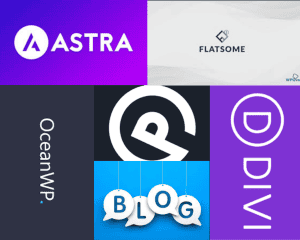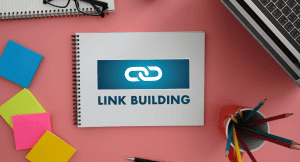In the ever-evolving world of web design, having the right tools at your disposal can make all the difference between a mediocre website and a stunning, highly functional one. Enter Beaver Builder, a powerhouse page builder plugin for WordPress that has been revolutionizing the way websites are created since 2014. In this comprehensive review, we'll dive deep into everything you need to know about Beaver Builder, from its cutting-edge features and customization options to its pricing structure and SEO best practices.
What is Beaver Builder and Why Should You Care?
Beaver Builder is a flexible, drag-and-drop page builder plugin for WordPress that empowers users to design custom layouts without touching a single line of code. Its popularity among web developers and designers has skyrocketed due to its intuitive interface and robust functionality. By offering a front-end editing experience, Beaver Builder allows users to see changes in real-time, making the design process not only efficient but also incredibly satisfying.
Key Features at a Glance:
-
- Intuitive drag-and-drop interface
-
- Real-time front-end editing
-
- Responsive design capabilities
-
- Extensive library of pre-built templates
-
- Integration with popular WordPress plugins
-
- Regular updates and stellar support
Why Beaver Builder Stands Out in the WordPress Ecosystem
In a sea of page builders, Beaver Builder has managed to carve out a significant niche for itself. Here's why so many individuals now choose it:
User-Friendly Interface: Its intuitive drag-and-drop interface makes it accessible for beginners while still providing advanced functionalities for seasoned developers.
Reliable Performance: Known for its clean, bloat-free code and optimization, Beaver Builder ensures your website runs smoothly without unnecessary lag.
Unparalleled Flexibility: With full customization capabilities, users can create a wide variety of layouts tailored to their specific needs, from simple landing pages to complex eCommerce storefronts.
Active Community and Support: A robust community of users and developers ensures that help is readily available, and the plugin is constantly being updated and improved to stay ahead of web design trends.
Seamless Integration: Beaver Builder plays well with other popular WordPress plugins and themes, making it a versatile choice for any project.
Getting Started with Beaver Builder: Installation and Setup
Setting up Beaver Builder is a breeze, even for those new to WordPress. Here's a step-by-step guide to get you started:
Purchase and Download: Visit the official Beaver Builder website and choose the plan that best suits your needs. Once purchased, you'll receive a download link for the plugin ZIP file.
Upload and Activate: Log into your WordPress dashboard, navigate to Plugins > Add New, and upload the downloaded ZIP file. Click 'Install Now', followed by 'Activate'.
Enter License Key: After activation, you'll be prompted to enter your license key. This ensures you receive timely updates and access to support.
Start Building: With the plugin activated, you're ready to start creating stunning pages using Beaver Builder's intuitive interface.
Mastering Beaver Builder: A User's Guide
Once installed, using Beaver Builder is just as straightforward. Follow these steps to start building your dream website:
Make a New Page: Navigate to Pages > Add New in your WordPress dashboard.
Launch Beaver Builder: Click on the 'Launch Beaver Builder' button to open the front-end editor.
Add Elements: Use the drag-and-drop interface to add modules like text, images, videos, and more to your page.
Customize: Adjust the settings of each module to match your design vision. Experiment with colors, fonts, and layouts.
Preview and Publish: Use the preview function to see how your page looks on different devices. Once satisfied, click 'Done' and then 'Publish' to make your page live.
Diving Deep: Features and Customization Options
Beaver Builder comes packed with a plethora of features that make it a versatile tool for web design. Let's explore some of its standout capabilities:
Content Modules: The Building Blocks of Your Design
Beaver Builder provides a wide array of content modules, including:
-
- Text editors
-
- Images and galleries
-
- Videos and audio players
-
- Buttons and call-to-actions
-
- Social media integrations
-
- Maps and contact forms
These modules serve as the foundation of any page, allowing users to create complex layouts quickly and easily.
Row and Column-based Structure: Precision in Design
The row and column-based structure of Beaver Builder allows for precise layout control. Users can:
-
- Adjust column widths
-
- Add multiple rows
-
- Create unique grid-based designs
-
- Ensure responsiveness across all devices
This flexibility enables designers to create truly custom layouts that stand out from cookie-cutter templates.
Global Settings and Saved Modules: Efficiency in Design
Beaver Builder allows users to save modules and rows as global elements, which can be reused across the site. This feature is particularly useful for:
-
- Maintaining design consistency
-
- Making bulk changes efficiently
-
- Speeding up the design process
Third-party Extensions: Expanding Possibilities
Beaver Builder's functionality can be extended further with third-party add-ons. These extensions provide:
-
- Additional modules
-
- Enhanced styling options
-
- Integration with other WordPress plugins
This extensibility ensures that Beaver Builder can grow with your needs, no matter how complex they become.
Advanced Modules for Pro Users: Taking It to the Next Level
For those seeking more functionality, Beaver Builder offers advanced modules like:
-
- Sliders and carousels
-
- Tabs and accordions
-
- Pricing tables
-
- Countdown timers
-
- Post grids and sliders
These modules provide additional capabilities for creating interactive and dynamic web pages that engage visitors and drive conversions.
WooCommerce Integration: Powering Your Online Store
For eCommerce sites, Beaver Builder offers seamless WooCommerce integration. Users can easily design:
-
- Product pages
-
- Shop layouts
-
- Cart and checkout pages
-
- Custom product displays
This integration ensures a consistent look and feel across your entire online store, enhancing the shopping experience for your customers.
Beaver Themer: Extending the Power of Beaver Builder
Beaver Themer is an add-on for Beaver Builder that takes customization to the next level. It allows you to design your entire website, including:
-
- Headers and footers
-
- Archive pages
-
- Single post templates
-
- 404 pages
-
- WooCommerce shop pages
Who Should Use Beaver Themer?
Beaver Themer is ideal for:
-
- Agencies and freelancers
-
- Developers creating custom WordPress websites
-
- Site owners who want complete control over their website's design
It offers the flexibility needed to meet client demands without extensive coding, making it a valuable tool for professionals in the web design industry.
Advanced Customization: For the Code Savvy
For those who need even more customization, Beaver Builder offers advanced features like:
-
- Custom CSS integration
-
- JavaScript hooks
-
- PHP filters and actions
Developers can access HTML, CSS, and JavaScript settings directly within the builder, offering limitless possibilities for design and functionality.
Beaver Builder vs. Other Page Builders
When comparing Beaver Builder to other popular page builders like Elementor and Divi, several factors set it apart. Beaver Builder is known for its clean code output, which is crucial for maintaining website performance and ensuring SEO-friendliness. In contrast, some other page builders may generate bloated code, which can slow down your site.
Another advantage of Beaver Builder is its stability and reliability. While other page builders may introduce compatibility issues with certain themes or plugins, Beaver Builder is designed to work seamlessly with a wide range of WordPress products. This makes it a safer choice for those who want to avoid potential conflicts.
Moreover, Beaver Builder's user interface is praised for its simplicity and ease of use. Unlike some page builders that can be overwhelming with their plethora of options and settings, Beaver Builder strikes a balance between functionality and usability, making it accessible to users of all levels.
For freelancers and agencies, Beaver Builder offers white labeling options, allowing you to brand the builder as your own. This feature is particularly useful for those who want to offer a customized experience to their clients.
Optimizing Website Performance with Beaver Builder
SEO and user experience both depend on a website's performance. While Beaver Builder is optimized for speed, there are additional steps you can take to improve performance:
Use Caching Plugins: Implement caching solutions like WP Rocket or W3 Total Cache to reduce load times.
Optimize Images: Compress images using tools like ShortPixel or Smush to enhance loading speed.
Minimize CSS and JS: Use plugins or manual techniques to minify CSS and JavaScript files, reducing file sizes.
Leverage Browser Caching: Configure your server to use browser caching, reducing the load on your server for repeat visitors.
Use a Content Delivery Network (CDN): Implement a CDN to serve static assets from servers closer to your users, improving load times globally.
SEO Best Practices for Beaver Builder Websites
SEO is essential for driving organic traffic to your website. Here are some best practices when using Beaver Builder:
Use SEO-Friendly Themes: Pair Beaver Builder with SEO-optimized themes for better performance and search engine visibility.
Optimize Content: Utilize headers (H1, H2, H3), alt text for images, and meta descriptions effectively within Beaver Builder.
Mobile Optimization: Ensure your site is mobile-friendly, as mobile-friendliness is a significant Google ranking factor.
Schema Markup: Implement structured data to help search engines understand your content better and potentially enhance your search results appearance.
Page Speed: Optimize your site's loading speed, as it's a crucial factor in both user experience and search engine rankings.
Internal Linking: Use Beaver Builder's modules to create a strong internal linking structure, helping search engines understand your site's hierarchy.
Pricing and Plans: Finding the Right Fit
Beaver Builder offers several pricing tiers, each catering to different needs:
Standard Plan ($99/year): Suitable for small businesses and freelancers, offering essential features for a single site.
Pro Plan ($199/year): Includes multisite capabilities and the Beaver Builder Theme, ideal for agencies and developers working on multiple projects.
Agency Plan ($399/year): Offers white labeling and multisite network settings for larger enterprises and agencies managing numerous client sites.
Each plan comes with a 30-day money-back guarantee, allowing you to try the builder risk-free.
Pros and Cons: Weighing Your Options
Pros:
-
- Intuitive, user-friendly interface suitable for beginners and experts alike
-
- Exceptional flexibility in design capabilities
-
- Clean, efficient code that doesn't slow down your site
-
- Regular updates and responsive customer support
-
- Extensive library of pre-built templates
-
- Seamless integration with popular WordPress plugins and themes
Cons:
-
- Higher price point compared to some competitors
-
- Learning curve for advanced features and customizations
-
- Some advanced features require additional purchases (e.g., Beaver Themer)
-
- Limited built-in marketing features compared to all-in-one platforms
Beaver Builder vs. Competitors: How Does It Stack Up?
When comparing Beaver Builder to other popular page builders like Elementor, Divi, or Visual Composer, several factors stand out:
-
- Performance: Beaver Builder is known for its clean, efficient code, often resulting in faster load times compared to some competitors.
-
- Ease of Use: While all modern page builders strive for user-friendliness, Beaver Builder's interface is particularly intuitive and easy to navigate.
-
- Flexibility: Beaver Builder offers a good balance between ease of use and advanced customization options, making it suitable for a wide range of users.
-
- Pricing: While not the cheapest option, Beaver Builder's pricing is competitive when considering the features and performance it offers.
-
- Ecosystem: The availability of third-party add-ons and themes compatible with Beaver Builder enhances its versatility.
Verdict: Is Beaver Builder Right for You?
After thorough analysis, Beaver Builder emerges as a top-tier page builder for WordPress, suitable for a wide range of users from beginners to advanced developers. Its combination of user-friendliness, powerful features, and clean performance make it an excellent choice for those looking to create professional, custom websites without the need for extensive coding knowledge.
Beaver Builder earns a strong 4.5 out of 5 stars for its robust feature set, ease of use, and excellent performance. While it may have a slightly higher price point and some advanced features locked behind additional purchases, the overall value and quality of the product justify the investment for serious website builders.
Looking to the Future: Beaver Builder and Emerging Technologies
As we look ahead, it's worth considering how Beaver Builder might integrate with emerging technologies in the web development space:
AI and Machine Learning
Future updates could potentially incorporate AI-driven design suggestions or automated layout optimization based on user behavior and preferences.
Cybersecurity
With the increasing importance of website security, we might see enhanced security features or integrations with leading cybersecurity tools built directly into Beaver Builder.
Cloud Computing
As cloud-based development environments become more prevalent, Beaver Builder could potentially offer cloud-based collaborative features or integrations with popular cloud development platforms.
Blockchain
While not directly related to page building, we might see integrations or modules that make it easier to incorporate blockchain-based features or cryptocurrencies into websites built with Beaver Builder.
In conclusion, Beaver Builder stands as a powerful, flexible, and user-friendly page builder that continues to evolve with the changing landscape of web development. Whether you're a novice looking to create your first website or an experienced developer seeking to streamline your workflow, Beaver Builder offers a compelling solution that's worth serious consideration.