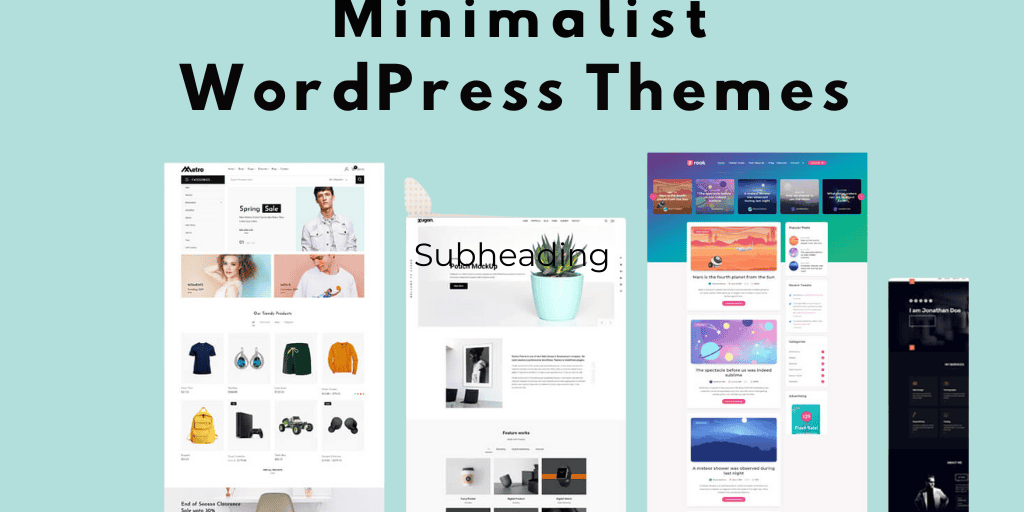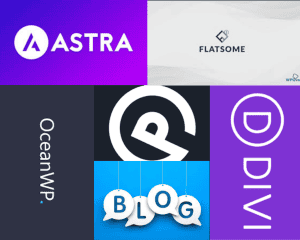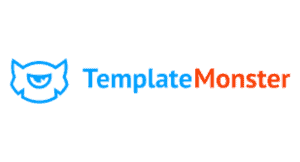Introduction
In today's digital age, a website's design plays a crucial role in attracting and retaining visitors. One of the most popular design trends is minimalism, which emphasizes simplicity, elegance, and functionality. Minimalist WordPress themes strip away unnecessary elements, focusing on content and user experience. This approach not only enhances visual appeal but also improves site performance and usability.
Choosing the right minimalist WordPress theme is essential for creating a website that is not only aesthetically pleasing but also efficient and effective. Whether you're building a personal blog, a portfolio, or a business website, a minimalist theme can provide a clean and professional look that helps your content shine.
This guide will explore the features of both free and paid minimalist WordPress themes, comparing their benefits and drawbacks. By the end, you'll have a clear understanding of which type of theme best suits your needs and how to implement it on your website. Let's dive into the world of minimalist WordPress themes and discover how they can transform your online presence.
What is a Minimalist WordPress Theme?
Definition and Key Characteristics
A minimalist WordPress theme is designed to focus on simplicity and usability, stripping away any superfluous elements that might distract from the core content. These themes often feature a lot of white space, clean lines, and a limited color palette, creating a calm and uncluttered aesthetic.
Key characteristics of minimalist WordPress themes include:
- Clean and Simple Design: Emphasizes readability and ease of navigation.
- Fast Loading Times: Lightweight design reduces load times, enhancing user experience.
- SEO Friendliness: Simple structures and clean code improve search engine rankings.
- Mobile Responsiveness: Adapts seamlessly to various screen sizes and devices.
- Customization Options: Offers flexibility to adjust layouts, colors, and fonts without compromising simplicity.
- Compatibility with Plugins: Works well with essential WordPress plugins for added functionality.
Benefits of Using a Minimalist Theme
- Enhanced User Experience: A clutter-free design makes it easier for visitors to find and engage with your content.
- Improved Performance: Minimalist themes are typically lightweight, leading to faster loading times and better performance.
- Better SEO: Clean code and simple layouts are favored by search engines, helping to improve your site's ranking.
- Versatility: Suitable for a wide range of websites, from blogs and portfolios to business sites and online stores.
- Easier Maintenance: Fewer elements and simpler designs mean less to manage and update, saving you time and effort.
Key Features of Minimalist WordPress Themes
Clean and Simple Design
Minimalist themes focus on presenting content in a clear and straightforward manner, enhancing readability and user engagement. This design philosophy reduces distractions, allowing your content to take center stage.
Fast Loading Times
With fewer elements and a lightweight structure, minimalist themes significantly improve site loading times. Faster websites not only provide a better user experience but also rank higher in search engine results.
SEO Friendliness
Minimalist themes are built with clean, efficient code that adheres to SEO best practices. This improves your site's visibility in search engine rankings, driving more organic traffic to your website.
Mobile Responsiveness
A crucial feature in today's mobile-first world, minimalist themes are designed to be fully responsive. This ensures that your website looks and functions well on all devices, from desktops to smartphones.
Customization Options
Despite their simple appearance, minimalist themes offer a range of customization options. You can easily adjust the layout, colors, fonts, and other design elements to match your brand's identity.
Compatibility with Plugins
Minimalist themes are typically compatible with a wide range of WordPress plugins. This allows you to extend your site's functionality with ease, whether you need an e-commerce solution, a contact form, or a social media integration.
Popular Free Minimalist WordPress Themes
Theme 1: Astra
- Features: Lightweight, customizable, SEO-friendly, WooCommerce support.
- Benefits: Astra is known for its speed and flexibility, making it suitable for a variety of websites.
Theme 2: Neve
- Features: Mobile-first approach, fast loading, customizable header and footer, AMP support.
- Benefits: Neve is designed for performance and adaptability, offering a seamless experience on all devices.
Theme 3: Hemingway
- Features: Clean design, responsive layout, full-width header image, customizable colors.
- Benefits: Hemingway is ideal for bloggers and writers, providing a distraction-free environment for content.
Pros and Cons of Free Themes
- Pros:
- Cost-effective: Free to use.
- Wide availability: Plenty of options to choose from.
- Community support: Large user base often provides support and resources.
- Cons:
- Limited features: May lack advanced customization options and functionalities.
- Basic support: Support is typically community-based, which can be slower and less reliable.
- Potential for lower quality: Some free themes may not be as well-coded or regularly updated.
Popular Paid Minimalist WordPress Themes
Theme 1: Divi
- Features: Drag-and-drop builder, extensive customization options, responsive design, 24/7 support.
- Benefits: Divi offers unparalleled design flexibility and a robust support system, making it a top choice for professionals.
Theme 2: GeneratePress Premium
- Features: Lightweight, highly customizable, modular design, WooCommerce support.
- Benefits: GeneratePress Premium is known for its speed and modularity, allowing you to enable only the features you need.
Theme 3: Kalium
- Features: Visual composer, multiple demo sites, rich typography options, multilingual support.
- Benefits: Kalium is perfect for creatives, offering a variety of design elements and pre-built layouts to showcase work.
Pros and Cons of Paid Themes
- Pros:
- Advanced features: More customization options and functionalities.
- Professional support: Dedicated support from developers.
- Regular updates: Frequent updates ensure compatibility and security.
- Cons:
- Cost: Requires an upfront investment.
- Complexity: More features can sometimes mean a steeper learning curve.
- Dependency: Relying on a paid theme means ongoing costs if the theme is subscription-based.
Comparison: Free vs. Paid Minimalist WordPress Themes
To help you decide between free and paid minimalist WordPress themes, let's compare them across several key dimensions: features, performance, customization, support, and value for money.
Feature Comparison Table
Performance Comparison
Free minimalist themes typically offer good performance due to their lightweight design. However, paid themes often go a step further, optimizing their code for even faster loading times and better performance metrics. Paid themes also tend to receive more frequent updates, ensuring compatibility with the latest WordPress versions and web technologies.
Customization and Support Comparison
- Free Themes: Customization options in free themes are generally limited. You might be able to change colors, fonts, and layouts to a certain extent, but advanced customization often requires coding knowledge. Support is primarily community-based, which can be hit or miss in terms of response times and quality.
- Paid Themes: Paid themes offer extensive customization options, often including drag-and-drop builders, multiple layout choices, and detailed styling settings. They also come with professional support, ensuring you have access to help when needed. Regular updates from the developers ensure ongoing compatibility and security.
Value for Money
When considering value for money, it’s essential to weigh the features and benefits against the cost. Free themes provide an excellent starting point for those on a tight budget or looking for a simple, clean design. However, if your website requires advanced functionality, extensive customization, and reliable support, investing in a paid theme can be worthwhile.
- Free Themes: Ideal for beginners, personal blogs, or simple websites with minimal needs. They provide essential features without any cost but may lack advanced options and professional support.
- Paid Themes: Best suited for businesses, professional portfolios, or any website where performance, design, and support are critical. While there is an upfront cost, the benefits of advanced features, customization options, and professional support often justify the investment.
How to Choose the Right Minimalist Theme for Your Website
Factors to Consider
- Purpose of Your Website: Identify the primary goal of your site. Are you creating a blog, an e-commerce site, a portfolio, or a corporate website? Different themes cater to different needs.
- Budget: Determine your budget for a theme. Free themes are cost-effective, but paid themes offer more features and better support.
- Required Features: List the must-have features for your website. This could include SEO optimization, e-commerce compatibility, portfolio layouts, or specific design elements.
- Customization Needs: Consider how much customization you need. If you want a highly personalized look, a paid theme with extensive customization options might be better.
- Support and Updates: Evaluate the importance of having access to professional support and regular updates. Paid themes usually offer both, ensuring your site remains secure and compatible with the latest WordPress updates.
Tips for Testing and Evaluating Themes
- Demo Sites: Explore the demo sites of themes to see their design and functionality in action. This helps you visualize how your site might look.
- Reviews and Ratings: Read user reviews and ratings for insights into the theme’s performance, support quality, and any potential issues.
- Documentation and Support: Check the theme’s documentation and support options. Good documentation can save you time and effort during setup and customization.
- Performance Tests: Use tools like Google PageSpeed Insights or GTmetrix to test the theme’s performance. Fast loading times are crucial for user experience and SEO.
- Mobile Responsiveness: Ensure the theme looks and functions well on different devices. Responsive design is essential for reaching a broader audience.
Step-by-Step Guide to Installing and Customizing a Minimalist Theme
Installing a Theme from the WordPress Repository
- Log in to Your WordPress Dashboard:
- Go to your website’s login page (e.g., www.yourwebsite.com/wp-admin).
- Enter your username and password to access the WordPress dashboard.
- Navigate to Themes:
- In the left-hand menu, hover over "Appearance" and click on "Themes."
- Add New Theme:
- Click the "Add New" button at the top of the Themes page.
- Search for a Minimalist Theme:
- Use the search bar to find a minimalist theme (e.g., "Astra," "Neve," "Hemingway").
- Browse through the results and select the theme you want to install.
- Install the Theme:
- Click the "Install" button on the theme you have chosen.
- Activate the Theme:
- Once the theme is installed, click the "Activate" button to apply the theme to your website.
Uploading and Installing a Premium Theme
- Purchase and Download the Theme:
- Buy your chosen premium theme from a theme marketplace (e.g., ThemeForest, Elegant Themes).
- Download the theme files, usually in a .zip format.
- Log in to Your WordPress Dashboard:
- Follow the same steps to log in as mentioned above.
- Navigate to Themes:
- Hover over "Appearance" and click on "Themes."
- Add New Theme:
- Click the "Add New" button.
- Upload Theme:
- Click the "Upload Theme" button at the top of the page.
- Click "Choose File," locate the downloaded .zip file on your computer, and select it.
- Click "Install Now."
- Activate the Theme:
- After the theme is installed, click the "Activate" button.
Customizing Theme Settings
- Access the Customizer:
- In the WordPress dashboard, go to "Appearance" and click on "Customize."
- This will open the WordPress Customizer where you can make changes to your theme.
- Site Identity:
- Click on "Site Identity" to upload your logo, change your site title, and update the tagline.
- You can also add a site icon (favicon) here.
- Colors:
- Navigate to the "Colors" section to change the primary and secondary colors of your theme.
- Choose a color scheme that aligns with your brand.
- Typography:
- Go to the "Typography" section to adjust the fonts used on your website.
- Select fonts for headings, body text, and other elements.
- Layout Options:
- Explore the "Layout" section to customize the layout of your site’s pages and posts.
- Adjust settings for header, footer, sidebar, and overall page layout.
- Menus:
- Click on the "Menus" section to create and manage your site’s navigation menus.
- Add pages, posts, and custom links to your menu.
- Widgets:
- Go to the "Widgets" section to add and arrange widgets in your site’s sidebar, footer, and other widget areas.
- Widgets can include elements like recent posts, categories, search bars, and more.
- Homepage Settings:
- In the "Homepage Settings" section, choose whether to display your latest posts or a static page as your homepage.
- Select the pages you want to use for your homepage and blog page.
Adding and Configuring Essential Plugins
- Installing Plugins:
- In the WordPress dashboard, go to "Plugins" and click on "Add New."
- Use the search bar to find essential plugins (e.g., Yoast SEO, Contact Form 7, WooCommerce).
- Click "Install Now" and then "Activate" for each plugin.
- Configuring Plugins:
- Each plugin will typically add a new menu item or settings page to your WordPress dashboard.
- Follow the plugin’s documentation to configure its settings according to your needs.
- Recommended Plugins for Minimalist Themes:
- Yoast SEO: Enhances your site’s SEO.
- WP Super Cache: Improves site speed by caching pages.
- Contact Form 7: Adds customizable contact forms.
- Elementor: A drag-and-drop page builder for creating custom layouts.
- WooCommerce: Adds e-commerce functionality for online stores.
Conclusion
Minimalist WordPress themes offer a powerful solution for creating clean, efficient, and visually appealing websites. By focusing on simplicity and functionality, these themes enhance user experience, improve site performance, and provide a versatile foundation for various types of websites. Whether you opt for a free theme like Hemingway or a paid option like Divi, the key is to choose a theme that aligns with your website’s goals and your personal or professional needs.
This guide has explored the features, benefits, and comparisons of free and paid minimalist themes, provided a step-by-step installation and customization tutorial, and highlighted successful case studies. With this information, you're well-equipped to select and implement a minimalist theme that will help your website stand out and thrive.
Additional Resources
- Theme Marketplaces:
- Useful Plugins for Minimalist Themes:
- Further Reading and Tutorials: