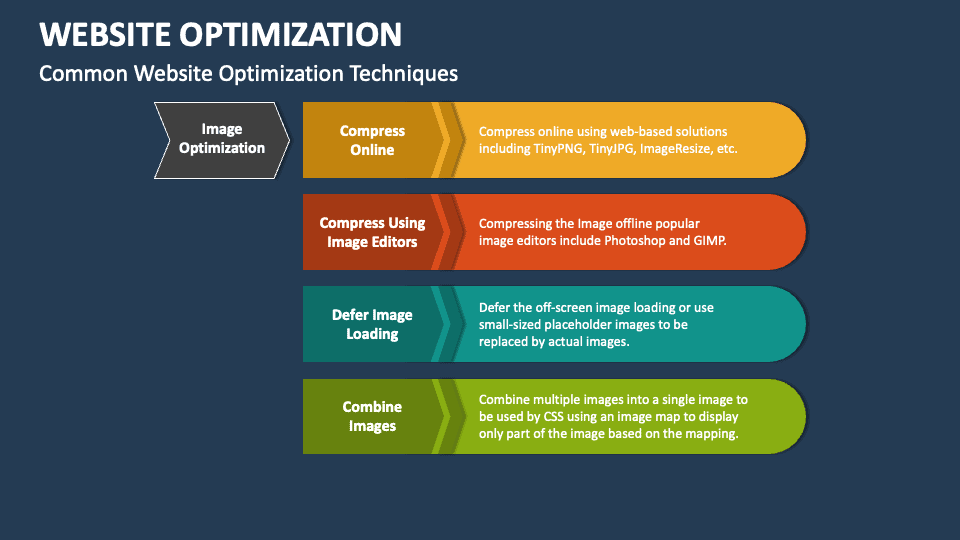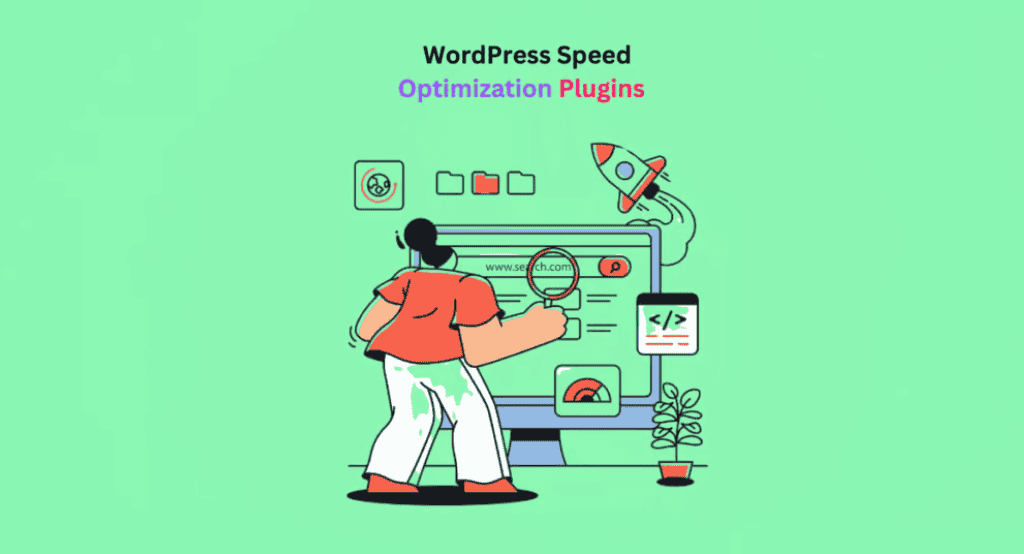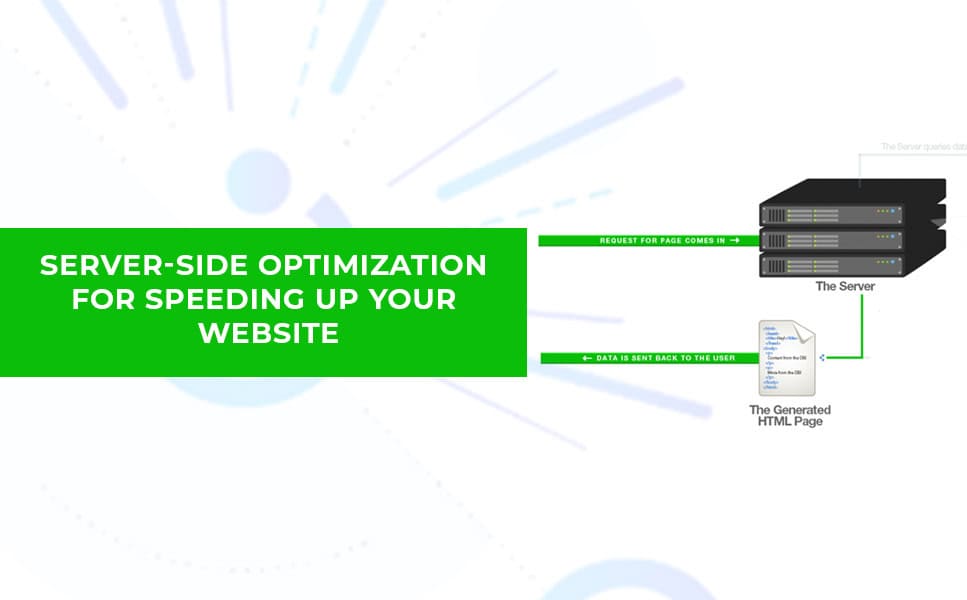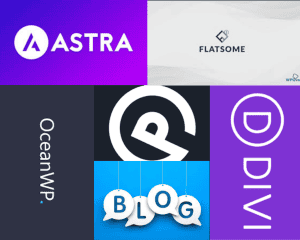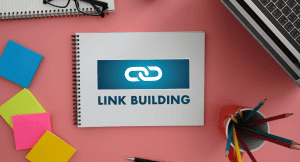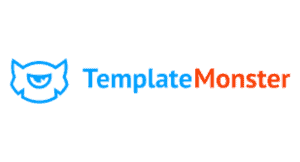Introduction
In today's digital age, the speed of your website is more critical than ever. A fast-loading website not only enhances user experience but also significantly impacts your site's SEO and conversion rates. Studies have shown that users expect a website to load within two seconds, and if it takes longer, they are likely to abandon it. Moreover, search engines like Google use site speed as a ranking factor, which means a slow website can hinder your search engine rankings.
This comprehensive guide aims to help you understand the importance of website speed and provide you with actionable techniques and plugins to optimize your WordPress site. Whether you're a beginner looking to improve your site's performance or an experienced developer seeking advanced optimization strategies, this guide covers everything you need to know to speed up your WordPress site.
Chapter 1: Understanding Website Speed
- What is Website Speed?
Website speed refers to how quickly a website's pages load and display in a user's web browser. Several metrics determine website speed, including:
- Load Time: The total time it takes for a webpage to fully load.
- Time to First Byte (TTFB): The time it takes for the user's browser to receive the first byte of data from the server.
- First Contentful Paint (FCP): The time it takes for the browser to render the first piece of content from the DOM.
- Largest Contentful Paint (LCP): The time it takes for the largest content element to become visible within the viewport.
- Total Blocking Time (TBT): The total time between First Contentful Paint and the time when the page is fully interactive.
- Cumulative Layout Shift (CLS): Measures visual stability by quantifying how much the page layout shifts during the loading phase.
Understanding these metrics helps you identify specific areas where your site may be underperforming and guides you in implementing targeted improvements.
- Tools for Measuring Website Speed
To accurately measure and analyze your website's speed, several tools are available:
- Google PageSpeed Insights: This tool provides insights and suggestions to improve your site’s performance on both mobile and desktop devices. It assigns a score based on various performance metrics.
- GTmetrix: Offers detailed performance reports, including PageSpeed and YSlow scores, waterfall breakdowns, and recommendations for improvement.
- Pingdom: Provides performance grades and detailed insights into load times, file sizes, and requests.
- WebPageTest: Allows you to run performance tests from multiple locations around the world and provides comprehensive data on various performance metrics.
These tools not only measure your site's speed but also offer actionable recommendations to enhance its performance.
By understanding what website speed is and how to measure it, you're equipped with the foundational knowledge to start optimizing your WordPress site. In the following chapters, we'll dive deeper into specific techniques and plugins that can help you achieve a faster, more efficient website.
Chapter 2: General Optimization Techniques
- Optimizing Images
- Image Formats: Use appropriate image formats for different types of content. JPEG is ideal for photographs, while PNG is better for images with transparent backgrounds. WebP is a modern format that offers superior compression and quality.
- Image Compression Tools: Utilize tools like TinyPNG, ImageOptim, and Squoosh to compress images without losing quality. These tools reduce file sizes, leading to faster load times.
- Lazy Loading: Implement lazy loading to defer the loading of images until they are needed. This reduces initial load time and saves bandwidth. WordPress 5.5 and later versions have built-in lazy loading capabilities.
- Minimizing HTTP Requests
- Combining CSS and JavaScript Files: Reduce the number of HTTP requests by combining multiple CSS and JavaScript files into single files. This minimizes the number of requests the browser needs to make.
- Reducing the Number of Plugins: Too many plugins can slow down your site. Evaluate your plugins and deactivate or delete those that are unnecessary.
- Leveraging Browser Caching
- How Caching Works: Caching stores static files in the user's browser, so they don’t need to be reloaded every time the user visits your site.
- Setting Up Caching in WordPress: Use plugins like WP Rocket, W3 Total Cache, or WP Super Cache to configure browser caching. These plugins make it easy to set cache expiration times and manage cached files.
- Enabling GZIP Compression
- Benefits of GZIP: GZIP compression reduces the size of files sent from the server to the browser, which speeds up the loading process.
- How to Enable GZIP Compression: Most caching plugins like WP Rocket and W3 Total Cache include options to enable GZIP compression. Alternatively, you can add code to your
.htaccessfile to enable it manually.
Chapter 3: Essential Speed Optimization Plugins
- Caching Plugins
- WP Rocket: A premium caching plugin that offers a user-friendly interface and comprehensive features, including page caching, cache preloading, and lazy loading. It’s known for its effectiveness and ease of use.
- W3 Total Cache: A powerful and free caching plugin that offers a wide range of features, including page cache, database cache, object cache, and browser cache. It requires more configuration but is highly effective.
- WP Super Cache: A free and simple caching plugin that creates static HTML files of your site, reducing the load on your server.
- Image Optimization Plugins
- Smush: A popular plugin that automatically compresses images as you upload them to your site. It also offers bulk optimization for existing images.
- ShortPixel: Provides high-quality image compression and supports WebP conversion. It’s known for its excellent compression algorithms.
- Imagify: A plugin by the creators of WP Rocket, Imagify offers efficient image compression and WebP conversion.
- Database Optimization Plugins
- WP-Optimize: A comprehensive plugin that cleans and optimizes your database, compresses images, and caches your site.
- Advanced Database Cleaner: Helps remove unnecessary data from your database, such as revisions, drafts, and spam comments, to improve performance.
- Lazy Loading Plugins
- Lazy Load by WP Rocket: A lightweight plugin that defers the loading of images and iframes until they are visible on the screen.
- a3 Lazy Load: Offers extensive lazy loading options for images, videos, and iframes, with support for different devices and screen sizes.
- Minification Plugins
- Autoptimize: Aggregates, minifies, and caches scripts and styles, and injects CSS in the page head by default. It also minifies HTML and includes options for optimizing Google Fonts and lazy loading images.
- Fast Velocity Minify: Combines CSS and JavaScript files into fewer files, reducing HTTP requests and speeding up load times.
Chapter 4: Advanced Optimization Techniques
- Content Delivery Network (CDN)
- What is a CDN and How It Works: A CDN is a network of servers distributed across various locations worldwide. It stores copies of your website’s static content (like images, CSS, and JavaScript files) and serves them to users from the closest server location. This reduces latency and speeds up load times.
- Popular CDN Providers:
- Cloudflare: Offers a free plan with basic CDN services and security features. It also includes advanced plans with more comprehensive options.
- MaxCDN (now StackPath): Provides robust CDN services tailored for WordPress sites with easy integration and real-time analytics.
- KeyCDN: A cost-effective CDN solution with pay-as-you-go pricing and a user-friendly interface.
- Optimizing Your WordPress Theme
- Choosing a Lightweight Theme: Select themes that are optimized for speed. Avoid themes with excessive built-in features and heavy graphics. Themes like GeneratePress, Astra, and OceanWP are known for their speed and efficiency.
- Avoiding Heavy Page Builders: Page builders can add unnecessary bloat to your site. If you must use one, choose a lightweight option like Elementor or Beaver Builder and avoid using too many custom elements.
- Managing Plugins and Themes
- Regular Updates and Maintenance: Keep WordPress core, themes, and plugins updated to their latest versions. Updates often include performance improvements and security patches.
- Removing Unused Plugins and Themes: Deactivate and delete plugins and themes that you no longer use. This reduces the risk of security vulnerabilities and improves site performance.
- Advanced Caching Solutions
- Varnish Cache: An HTTP accelerator designed for content-heavy dynamic web sites. Varnish can significantly speed up your site by caching entire pages and serving them quickly to users.
- Redis Object Cache: An open-source, in-memory data structure store that can be used as a database, cache, and message broker. Integrating Redis with your WordPress site can enhance performance by reducing database load.
Chapter 5: Server-Side Optimization
- Choosing the Right Hosting Provider
- Shared vs. VPS vs. Dedicated vs. Managed WordPress Hosting: Understand the different types of hosting and choose one that meets your site’s needs.
- Shared Hosting: Affordable but may be slow due to resource sharing.
- VPS (Virtual Private Server) Hosting: More resources and control, suitable for growing sites.
- Dedicated Hosting: Entire server dedicated to your site, offering maximum resources and control, ideal for high-traffic sites.
- Managed WordPress Hosting: Optimized for WordPress, with features like automated updates and backups, enhanced security, and expert support.
- Shared vs. VPS vs. Dedicated vs. Managed WordPress Hosting: Understand the different types of hosting and choose one that meets your site’s needs.
- PHP Version
- Importance of Using the Latest PHP Version: Newer PHP versions are faster and more secure. PHP 7.4 and later versions offer significant performance improvements over older versions.
- How to Update PHP Version: Contact your hosting provider or use your hosting control panel to update your PHP version.
- Database Optimization
- Regularly Cleaning Up the Database: Remove unnecessary data such as post revisions, spam comments, and transient options. This reduces database size and improves query performance.
- Using Database Optimization Plugins: Plugins like WP-Optimize and Advanced Database Cleaner can help automate the cleanup and optimization process.
- Server Configuration
- Optimizing Apache or Nginx Settings: Configure your server to handle requests efficiently. For Apache, use modules like
mod_expiresandmod_deflateto improve performance. For Nginx, optimize server blocks and enable caching. - Using HTTP/2: HTTP/2 improves website performance by allowing multiple requests and responses to be sent simultaneously over a single connection. Ensure your server supports HTTP/2 and that it is enabled.
- Optimizing Apache or Nginx Settings: Configure your server to handle requests efficiently. For Apache, use modules like
Chapter 6: Monitoring and Maintaining Speed
- Regular Performance Audits
- Scheduling Regular Speed Tests: Regularly test your site’s performance using tools like Google PageSpeed Insights, GTmetrix, and Pingdom to identify issues and track improvements.
- Tools and Techniques for Ongoing Monitoring: Use monitoring tools like UptimeRobot, Pingdom, and New Relic to continuously monitor your site’s performance and receive alerts about any issues.
- Staying Updated
- Keeping WordPress, Themes, and Plugins Updated: Regular updates ensure that your site benefits from the latest performance enhancements and security fixes.
- Keeping Up with the Latest Speed Optimization Practices: Follow blogs, forums, and industry news to stay informed about new optimization techniques and best practices.
Conclusion
- Summary of Key Points
- Recap the importance of website speed, the tools and techniques covered, and the essential plugins to use.
- Encouragement to Implement and Test Changes
- Encourage readers to start implementing the strategies discussed and regularly test their site’s performance.
- Additional Resources and Further Reading
- Provide links to additional resources, tools, and further reading materials to help readers continue their optimization journey.
Additional Resources
- Helpful Links
- Links to tools, plugins, and resources mentioned throughout the guide.
- Recommended Reading
- Articles, blogs, and books on WordPress optimization.
Appendix
- Glossary of Terms
- Definitions of key technical terms used in the guide.
- Troubleshooting Common Issues
- Solutions to common problems encountered during optimization.